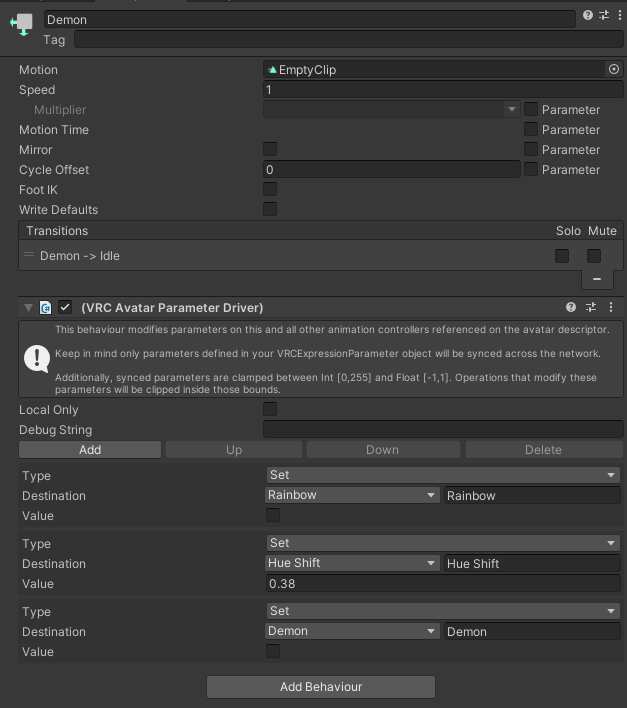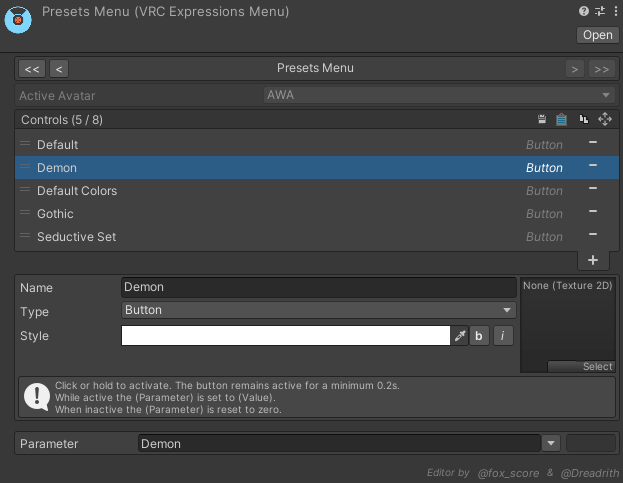Presets
Creating presets for your avatar is really easy, but a bit time-consuming. Using VRChat’s Avatar Parameter Driver you can change parameter’s values in an animation state. This method uses 1 layer in your FX controller and no network synced parameters (assuming the things you want to change with the preset are synced).
Note
In my VPM repo you can find a package called Preset Creator, this will basically do the same as what’s explained below. Although I strongly encourage you to read through it to learn how it works.
Furthermore, the tool won’t automatically add presets to a menu, so read the Create a toggle section below.
Setup
Adding a presets layer
To start we have create a new layer in your avatar’s FX layer. Name it something useful like Presets and make sure the weight is set to 1. (Don’t worry about write defaults, it doesn’t really matter for this.)

Create an empty state
In this layer and add a new empty state 'right click' > Create State > Empty.
Add an empty clip to the animation state
After that create a new animation and call it something like EmptyClip, that’s all, make sure it’s completely empty (you may already have this if you’re editing an avatar, or have the Avatars 3.0 Manager package installed).
Name the empty animation state
Now select the empty state you made in step 2, give it a name (for example Idle), and set motion to the EmptyClip you made in step 3 (or the empty clip the Avatars 3.0 Manager package provides).
It should look like this when you’re done.
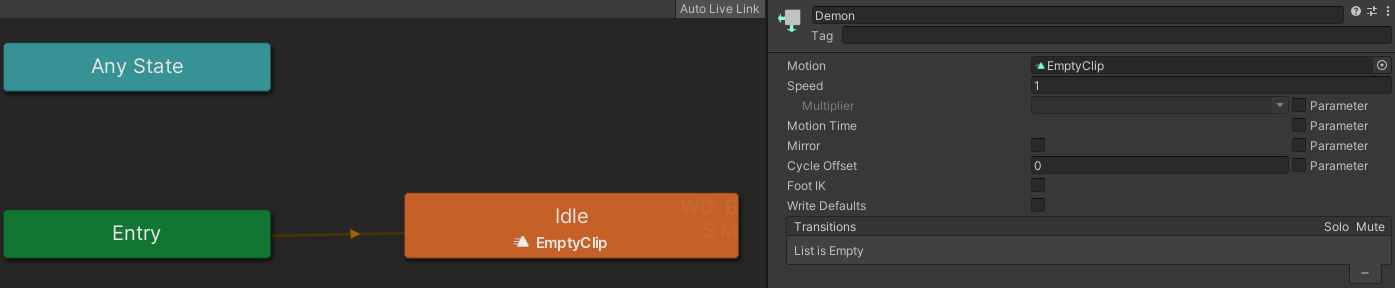
Adding a preset
Note
You can add multiple presets all in the same layer.
FX controller
Create parameter
Go to your avatar’s Expression Parameters, and add a new bool parameter, disable both saved and syned, and set the default value to false.
Next in your FX controller add a new bool parameter, and give it the same name as the parameter you made before.
Create a new animation state
In the Presets layer you made in Setup, add a new empty state. Set the motion as EmptyClip. And give it a useful name (your parameter name works great for this).
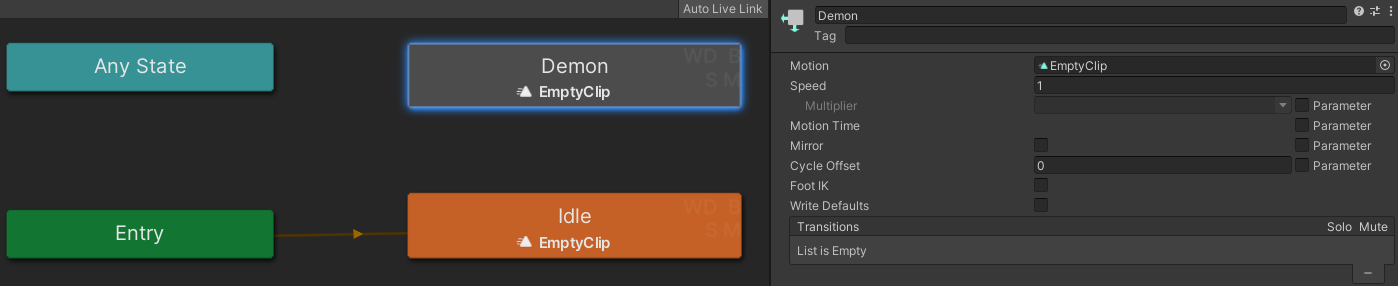
Create transitions
Create a transition from the state you just made to the Idle state, and one from Idle to the state you just made. ('right click on state' > Make Transition > 'click on the other state').
Next click on the transition going from the state you made to Idle, add a condition with the parameter you made in Create parameter, and set it to false. Now do the same going from Idle to the state you made, but with true instead of false.
Here’s an example of how the transition going from the state you made to Idle should look like:
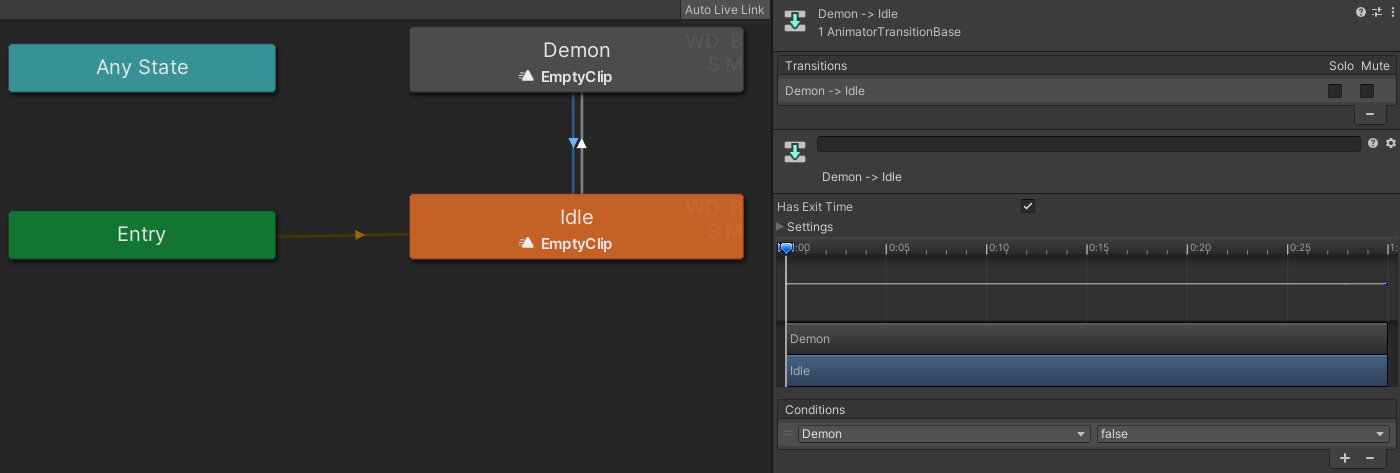
Add VRC Parameter Driver
Click on the state you made, and add a behaviour of VRCAvatarParameterDriver.
Next click add, leave Type as Set, select the parameter you want to change under Destination, and lastly set the Value.
Add all the parameters you want to change
Repeat Add VRC Parameter Driver for all the parameters you want to change.
Finish the preset
As the last parameter you change, set it to the parameter you made for the preset, and set the value to false. This is very important, otherwise you can only change to a preset once and can’t use any other presets until you reload your avatar, or change worlds.