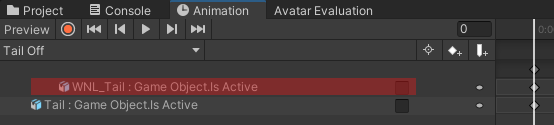Direct Blend Tree
Direct Blend Trees allow for more performant toggles than Layers for lots of toggles.
Setup a new blend tree
Create a new layer
Open your FX Animator, then click the + button to create a new layer. Give it a useful name, like Blendtree. And lastly make sure the Weight is set to 1.
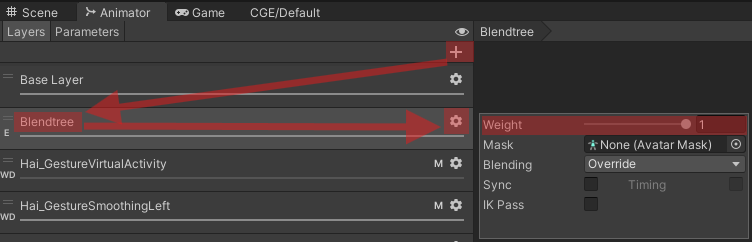
Tip
If you don’t know where to find your FX animator, click on your avatar, you should see a VRC Avatar Descriptor component somewhere in the Inspector. Then find your FX Animator by searching in VRC Avatar Descriptor > Playable Layers > FX. You can double-click to open it, or single-click to highlight it in your Project window.
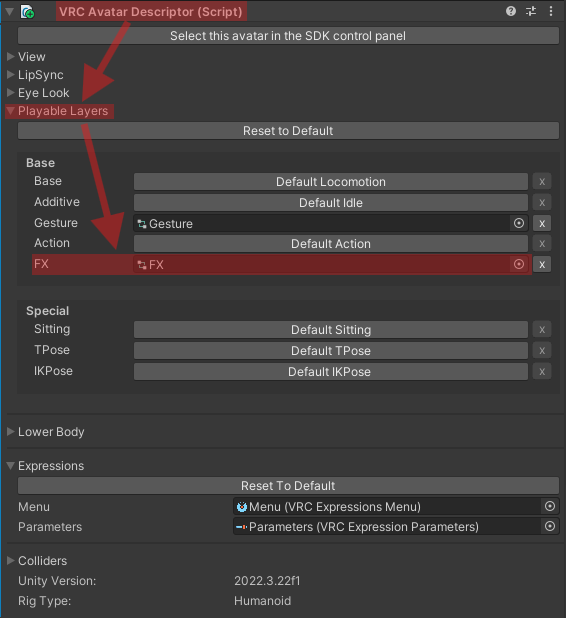
Add a blend tree to the new layer
Create a new blend tree by right-clicking an empty area then Create State > From New Blend Tree.
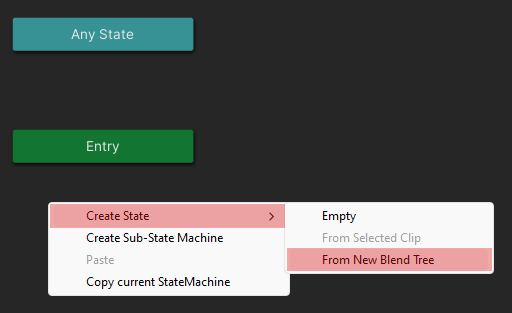
Enabling Write Defaults
Caution
Without Write Defaults the blend tree toggles will not work as expected.
Click on the blend tree you just made. In the Inspector enable Write Defaults.
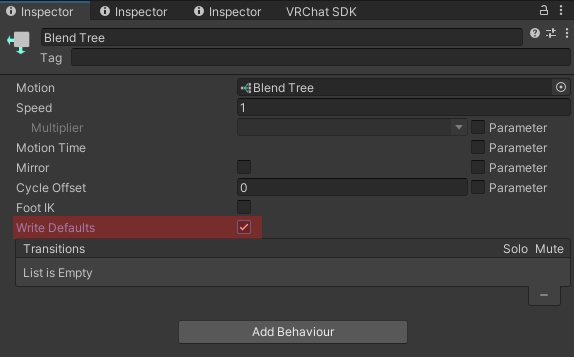
Open the blend tree
Open the blend tree by double-clicking on it.
Change the default blend type
Caution
Setting the correct Blend Type is crucial for Direct Blend Trees to work.
Select the blend tree if it isn’t selected already. Then change the Blend Type from 1D to Direct.
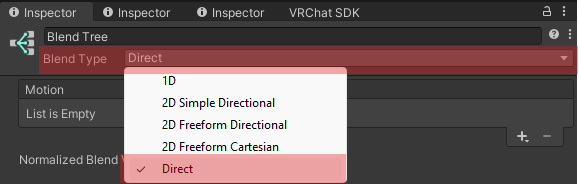
Add Weight parameter
Create a new parameter by going to the Parameter tab in your FX Animator, clicking the + button and selecting Float. Name it Weight, and set its value to 1. You don’t need to add it to your VRC Expressions Parameters.
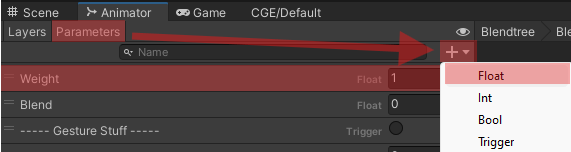
Tip
Move the Weight parameter to the top of the parameter list by dragging on the 2 horizontal lines left to the parameter name. This way the Weight parameter will be automatically selected, so you don’t always need to manually select it while making toggles.
Adding a toggle
Note
This assumes you already have separate On/Off animations. If not check out Creating Toggle Animation.
Add a new parameter
Add a new float parameter to your FX Animator, like in Step 6 - Add Weight parameter, but give it a useful name like Toggles/Tail. Now also add a parameter to your avatar’s VRC Expressions Parameters with the same name as the parameter you made in the FX Animator, make it Saved and Synced, but as the Type instead of float make it bool.
Tip
If you don’t know where to find your VRC Expressions Parameters, click on your avatar, you should see a VRC Avatar Descriptor component somewhere in the Inspector. Then find your VRC Expressions Parameters by searching in VRC Avatar Descriptor > Expressions > Parameters. You can double-click to open it, or single-click to highlight it in your Project window.
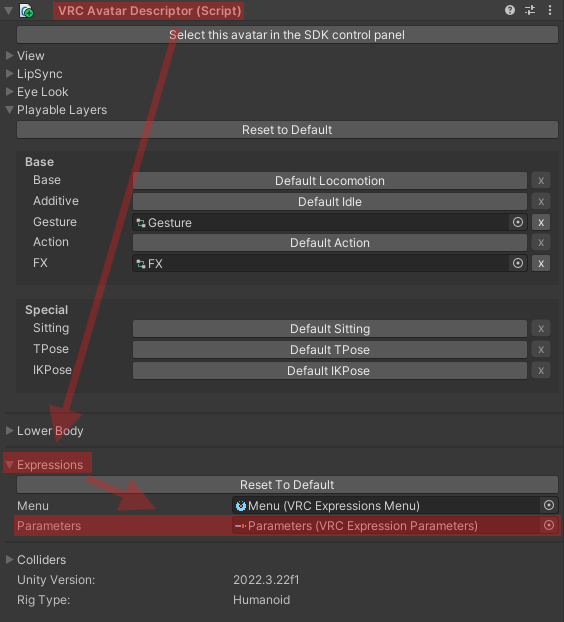
Tip
Naming your parameter with a / in it will separate it when trying to search for your parameter.
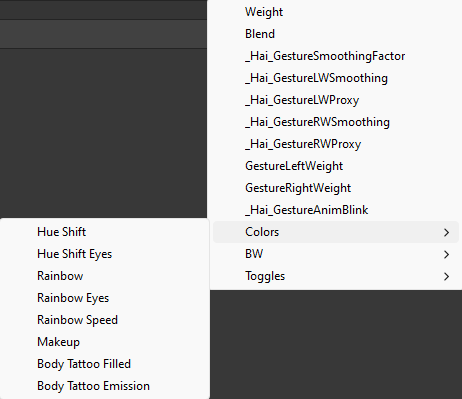
Note
VRChat will automatically convert bools to floats, this way a single synced toggle will only use 1 synced parameter slots.
Add a new blend tree
Open the blend tree you want your toggle to be in. Blend trees can have blend trees inside of them, allowing for you to blend between 2 animation.
In your blend tree, click on the + button then New Blend Tree.
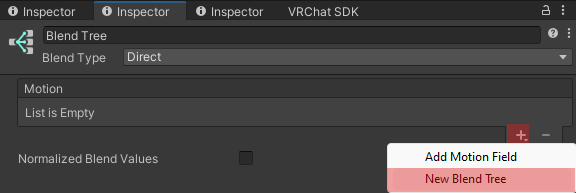
Make sure the Parameter of this is set to the Weight parameter you made in Step 6 - Add Weight parameter.
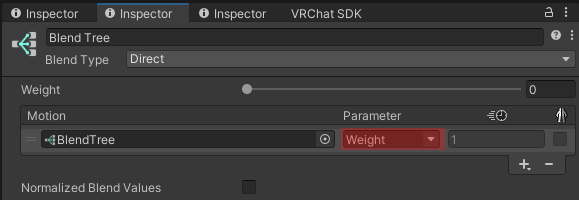
Creating the toggle logic
Open the blend tree you just made, give a useful name like your toggle’s name. Set the Parameter to your toggle’s parameter. And add 2 Motion Fields.
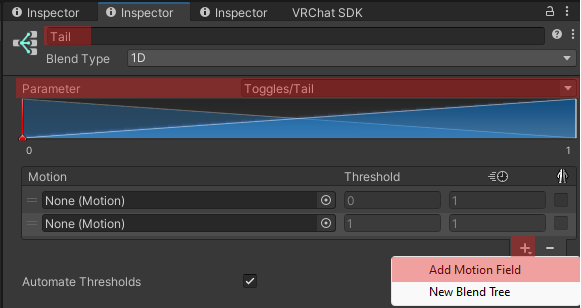
Now in these 2 Motion Fields add your Off and On animations.
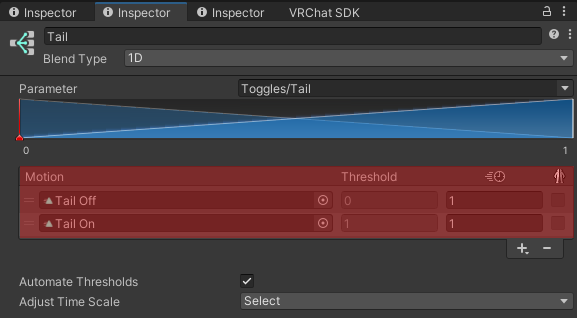
Add to menu
Open your Menu you want to toggle to be in. Create a new toggle, name it, and set the Parameter to your toggle’s parameter.
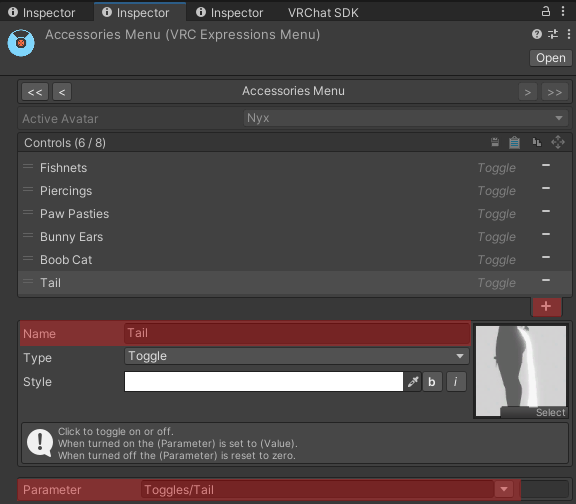
Tips
Disable Physbones
Tip
Disable the GameObjects Physbones if it has any, like for example Tail, Ears, etc.